Liquid tags guide templates on what to do. They involve special syntax that defines the actions. Moreover, they allow you to personalize your message and make communication clear.
Here are some engagement channels in which NotifyVisitors provide Liquid Tags:
Sms
Web push
App Push
WhatsApp
NotifyVisitors offer three kinds of liquid tags: User Attributes, Events Attributes, and Dynamic Tokens which help you personalize your messages.
User Attributes: It enables to personalize the message with Users name, email address or any other user attributes

Event Attributes: Event Attributes allow you to personalize event-based messages such as product viewed or cart abandonment.

Note: Event tags are only available in the journey if they are attached directly to Event Trigger. To get this option you will also need to attach the campaign with the event.
Dynamic Tokens: Dynamic Tags help you add customized data based on various sources.
In an Email campaign, static elements are written in HTML and the dynamic elements are written as Liquid Tags. The Liquid tags act as placeholders: just before the message is sent to the recipient. Tags create the logic and conditions for the content you need to load in your Email, Sms, And Push.
Now, to understand it in a better way, let’s have a look at how liquid tags work in Push Notifications.
How does liquid tag work in Web Push Notifications?
Navigate to NotifyVisitors Dashboard> Campaigns> Web Push

Now, while sending a push notification you need to determine a few factors that will help you send personalized notifications to your audience.

Here as you can see in the image above, you get two types of tokens 1. User 2. Dynamic Token
Let’s understand it with the help of a use case.
You may have an audience from all around the world having different languages, therefore, you would like to greet them in their native language.
So, to personalize the greeting message, you can use Conditional Personalization to target your audience with the right message in the native language.
In the below screenshot, we have selected Language as a parameter and our liquid tag denotes the same.

Also, conditional tags enable us to alter our message depending on our parameters (here language).
Here we have added an “elseif” tag that will send messages conditionally to every recipient.
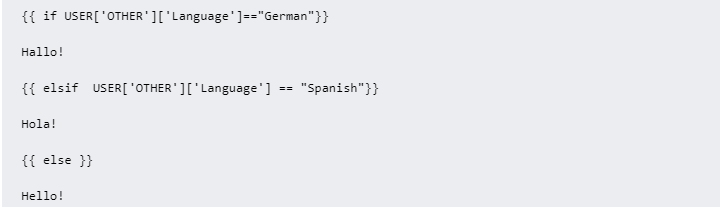
If the user's preferred language is German, the greeting will appear in German. If the user's preferred language is Spanish, the greeting will appear in Spanish. However, if the preferred language is anything other than German and Spanish, then the greeting will appear in English.
Let’s take another example
Here we have added Switch Case Tag
Suppose you have three types of customers, namely "Premium," "Enterprise," and everyone else. The user attribute "customer_type represents them." You can change the displayed message based on the type of customers.
This will be the tag

Here offers will get changed whenever customer types change, meaning sending personalized offers to all customer types.
But what will you do if you have to send a message to unknown people and you have no data in your database? In that case, you can use default tags to send messages even when you have no user data.
For instance, If the subscriber's name is in our database, the input will be:

And the output will be: Hello Kelle!
On the other hand, If the subscriber's name is unknown, the result will be: Hello!. But you can also define a specific text (AKA fallback text) that will serve as an alternative for an empty or null value if, for example, your subscriber's name is unknown:
 If the subscriber's name is unknown, the result will be: Hello there!
If the subscriber's name is unknown, the result will be: Hello there!
Personalization In The Email Message Content Blocks
Personalization makes you engage your subscribers effectively. You can add personalization to different content blocks, including the Title, Text, Links, Button, etc.

Here as you can see, our email editor allows you to add personalized tags.
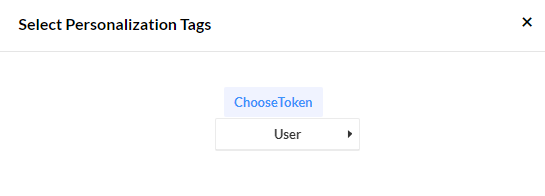
Let’s understand it with the help of an example.
For instance, you want to greet subscribers by their name, so you can simply add the tag for the name.

Once you have added the personalized tag for a name, it will be reflected like this and allow you to send greetings using their name. Have a look at the screenshot below.
Using Liquid Tags
There are many types of liquid tags that you can use in Emails, Push, or SMS. To know more about the tags click here.
Operators In Liquid Tags
Was this article helpful?
That’s Great!
Thank you for your feedback
Sorry! We couldn't be helpful
Thank you for your feedback
Feedback sent
We appreciate your effort and will try to fix the article
